
Time required: 1 hour
There's only a couple of weeks left in this program- you're almost finished! Well done for making it this far.
Your team is experienced with Kanban now. You should have an idea of how much work can be in progress at once without impacting flow and increasing wait times. Now is the week to make the work in progress (WIP) limits explicit.
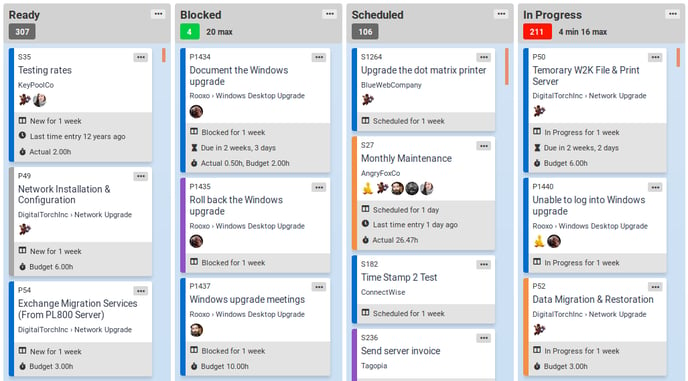
In TopLeft, violated WIP limits are shown in red and compliant WIP limits are shown in green at the top-left of a column. The number of tickets in the column is shown at the top-right.
Discuss in your team the reasonable ranges of work in progress for each status in your Kanban workflow. Here are guidelines for key columns:
- In progress: A rough guideline is maximum one ticket in progress for each member of the team, plus a couple more to acknowledge that work can interrupted on occasion. The minimum may be the number of team members dedicated to the workflow. If there are no members who work exclusively on this workflow, then there should not be a minimum.
- Scheduled: We recommend no min or max.
- Blocked: We recommend no minimum, and a maximum that takes into account the typical number of blocked tickets. Exceeding the maximum is then an indicator that the number is above the historical norm.
- Ready: If there are members who work exclusively from this board, there should be no less than 1 or 2 days of work queued up. The number of tickets depends on the average ticket size and number of technicians working from the board.
- Backlog: We recommend no min or max.
In the team's main TopLeft Kanban board, set the column WIP limits to the values decided by the team. Keep in mind that WIP limits in TopLeft are advisory only, showing up as red when the limits are violated. TopLeft doesn't actively prevent tickets from entering a column even if it leads to a WIP limit violation.
In your daily meeting, review tickets in columns where the WIP limits are violated and ensure no technicians are starting new work while WIP limits are violated.
Review the limits after a week and make changes if necessary.
Tutorial on setting up WIP limits
Next up: Week 11
