Limit visibility of Kanban boards to certain groups of users
This feature is considered a beta option so is disabled by default. Please let us know your feedback.
TopLeft boards are available to all licensed users by default. However boards can be restricted to only be visible to users who are members of a specified group (or groups).
Follow these steps to enable and use groups.
Enable Groups
This feature is disabled by default, so first enable it.
- Navigate to Admin > Advanced Options.
- In the Security section, enable the SECURITY_ENABLE_BOARD_USER_GROUPS option.
- Click Save.
Create a Group
Create your first group of users.
- Navigate to Admin > Advanced Options.
- In the left menu, near the top, find the Authentication and Authorization section. Within that section, click Groups.
- Near the top right, click
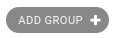
- Give the group a name. Ignore the permissions- these are not used.
- Click Save
Add Users to the Group
Assign users to the group.
- Navigate to Admin > Advanced Options.
- In the left menu, at the bottom in the USERS section, click Users.
- Find the user account. You can search by name or username. Click the username to open their page.
- In the Permissions section, in Available Groups click the name of a group to move it to Chosen Groups.
- Click Save.
Select the Groups that Can View a Board
Finally, select the groups whose members can view the board.
If a board has no groups attached to it, all TopLeft users have full access to that board.
Restrictions do not apply to administrators. Administrators can view all boards.
- Edit the Kanban board whose visibility you want to restrict.
- On the General tab, find the Groups field. Select the groups whose members can view the board.
- Click Save.
